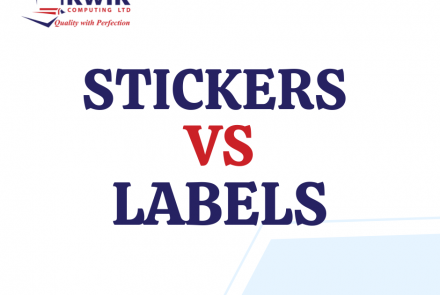How to disable autoplay for videos on Facebook and Twitter
Facebook and Twitter are facing renewed criticism for their autoplaying video features.
While autoplaying video has been a boon for advertisers and publishers hoping to further their reach on social media, for users, the feature has potential to be downright disturbing. Many users were sharply reminded of this Wednesday after unintentionally seeing the grisly video that captured the shooting deaths of a Virginia television reporter and cameraman, after the clip was posted on social media.
There is a way to disable autoplaying video on both Facebook and Twitter on the web and their iOS and Android apps. We've broken down the steps, below, to show you how to turn off autoplay once and for all.
Desktop
From Facebook.com, you can disable autoplay from the main settings menu (under the carrot icon in the top right corner of the site). From there, select "Videos" from the lefthand column and toggle autoplay to off.

Image: Facebook
For Twitter, go to your main settings (you can find the menu by clicking on the thumbnail of your profile image) and scroll down to the bottom to the "Content" heading. Uncheck the "Video Autoplay" box and select "Save Changes."

Image: Twitter
iOS
On Facebook's iOS app, find the app's main settings (in the "More" column) and select "Account Settings." Choose the "Videos and Photos" tab and select "Auto-play." From there, you can turn the feature off entirely, choose Wi-Fi only or enable a setting Facebook calls "Smart Auto-play." If Smart Auto-play is on, Facebook will selectively choose which videos are automatically played n your feed while "optimizing for your country, mobile carrier, battery life and data usage."

Image: Facebook
For Twitter, go to Settings -> Accounts -> Video autoplay. Like Facebook, you can opt to allow autoplay only when you're connected to Wi-Fi or turn the feature off completely.

Image: Twitter
Android
Similarly, you fine tune your autoplay settings on Android based on your network connection or turn the feature off altogether. Select "App Settings" from the hamburger menu in the top right corner of the app and scroll down to "Videos play automatically," to adjust when you want videos to autoplay.

On Twitter, select the three dots menu to open the app's settings. Scroll down to the "General" section and "Video Autoplay." You can then turn the feature off or change it to Wi-Fi only. Autoplay is a fairly new addition to Twitter's Android app so not all versions of the app may have the setting.
- Log in to post comments