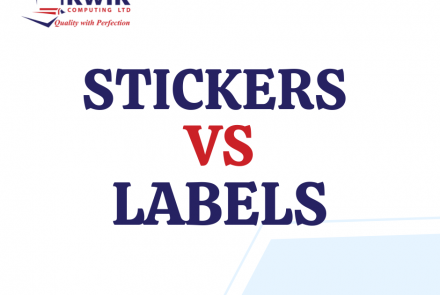Printer Maintenance Tips to Keep Your Machine in an Excellent Working Condition.
Consider how often you and your staff use your office printer? It’s easy to take your printer for granted when it’s working perfectly. However, if it’s “misbehaving” and frustrating you with paper jams, blurred copies, and other issues, that’s when you realize how much you rely on it day in and day out. Fortunately, regular printer maintenance will help ensure your printer delivers peak performance when you need it most—which is likely all the time.
Factors That Affect Printer Maintenance
If you neglect regular cleanings and maintenance on your printer, it can result in not only impaired performance but also damage to the machine’s components.
Three primary factors affect how often you may need to clean and perform maintenance on your printer:
- Environment – Where you keep your printer matters! It will require less servicing if you locate it in a clean area without a lot of dirt and dust accumulation.
- Level of use – The amount of prints or copies you make affects your device. The more paper you use, the more paper dust your printer will collect in its elements. Also, the feed rollers and other parts of a printer with a high activity level will undergo more wear and tear than machines with low to moderate usage.
- Paper quality – High-quality paper may cost more upfront, but it can save you money in the long run. Good paper has a uniform cut and size, which helps prevent paper jams. Also, better-quality paper generates less dust than cheaper stock, minimizing build-up inside your copier.
Printer Maintenance Tips
- Use your printer more frequently.
If you don’t use your printer regularly the ink cartridge can dry up and cause various obstacles for your business or home based office. If you don’t need to print frequently, consider using a laser printer. Laser printers use heat to fuse the powder onto paper which means the powder in the cartridge cannot dry up.
- Prevent printer break downs and clean your printer head.
High standard printing is an essential part of a successful business that is why maintaining your printer performance is important. Any machine irrelevant of which model it is can break down if you don’t take proper care of it especially when using an inkjet printer.
- Take caution when replacing your cartridges.
It happens that you are in a hurry to print a document and need to replace your cartridges so you just force them in your printer! Caution must be exercised when replacing cartridges. Do not touch the bottom of the cartridge because it may spoil the quality of your printouts. If your printer is new to you, read the instructions carefully before replacing the cartridges and keep the instruction manual safely.
- Keep your printer clean and dust free.
Dust your printer off once in a while. Dust and dirt can easily get into the smaller parts of your printer. Dust off your printer with a clean soft cloth or by using a mild alcohol cleaning solution. If you don’t use your printer regularly consider covering it with a dust net to prevent dust and dirt getting into it.
- Use the latest software and drivers.
Updating to the latest software and drivers is more important than you might think. Keep up to date by installing the latest drivers from the manufacturers. This will help you keep your printer in a good working condition. Not sure where to find the latest drivers? Have a look on the manufactures website.
- Keep the glass clean.
Multi-function printers usually have two pieces of glass (a large one and a long skinny piece) underneath the document feeder. Cleaning the glass regularly will reduce the chances of having lines or dots appear on your copies and scans. We recommend using a good glass cleaner and paper towel. After cleaning, make sure the glass is completely dry before using the machine.
- Check the paper tray for debris and other contaminants.
Our technicians have been called to the rescue many times for printer issues that occurred because foreign materials got pulled into the paper feed. This happens when dirt and debris fall into the paper tray when loading paper into the printer. Avoid unwanted emergency service calls by checking the tray after loading paper—or even before each use for extra peace of mind.
- Call a pro to do an annual cleaning.
Have an experienced technician to clean and assess all essential components, and they’ll let you know the state of your printer’s consumable parts (such as waste toner containers and feed rollers).
- Log in to post comments